Turn on Two Step Authentication Wherever Possible
As we move ever closer towards doing everything in our lives online, it’s even more crucial to stay protected and setting up two-step verification is a good place to start. Many online companies and banking entities now offer a two-step authentication process – an extra layer of security which ensures only you can access your accounts.
This process can include typing in your password, then obtaining a follow-up phone call, SMS, numerical passcode, PIN or answering a few security questions to verify who you are. Most websites will prompt you to set it up, or you can access individual accounts and do it yourself.








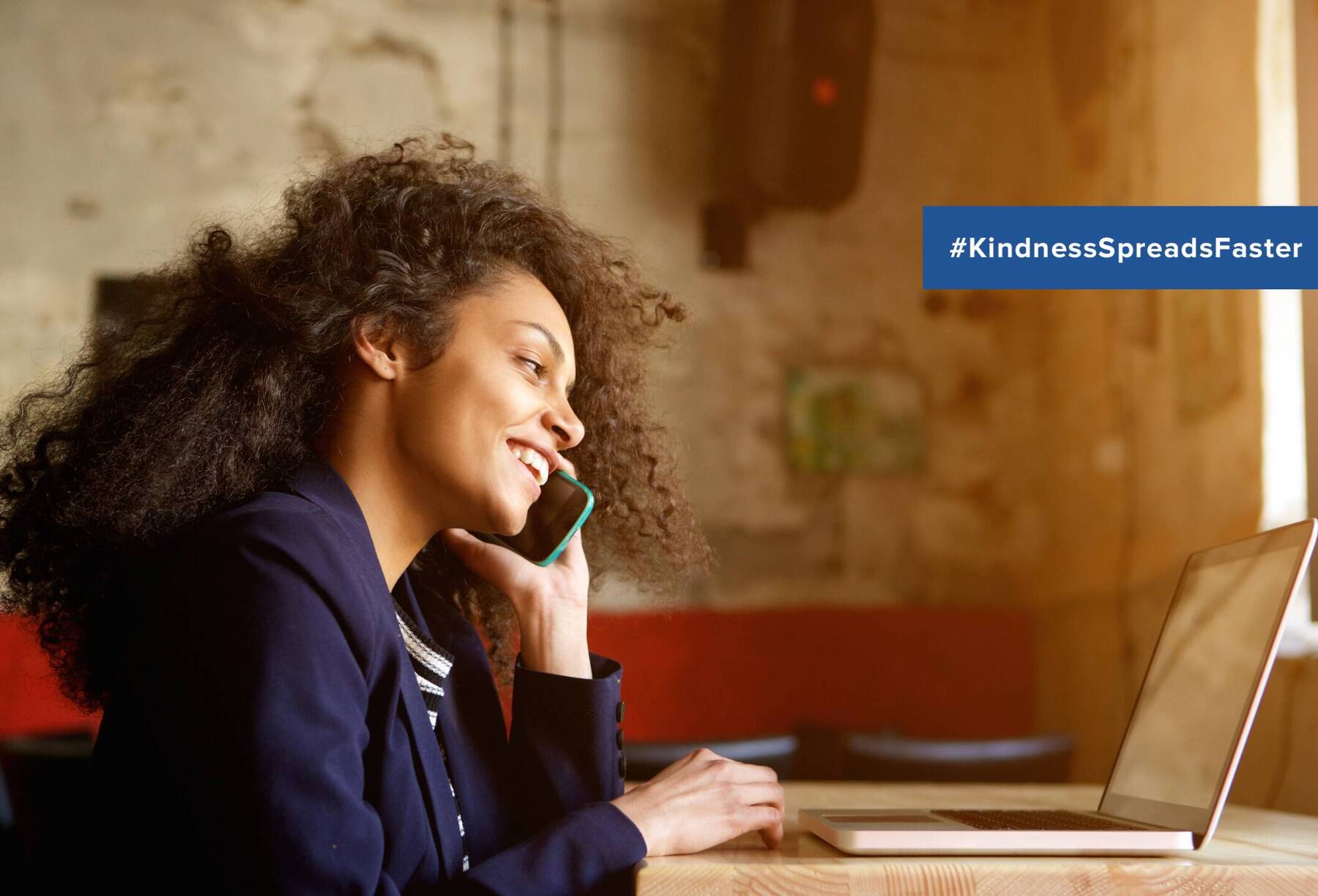


Comments